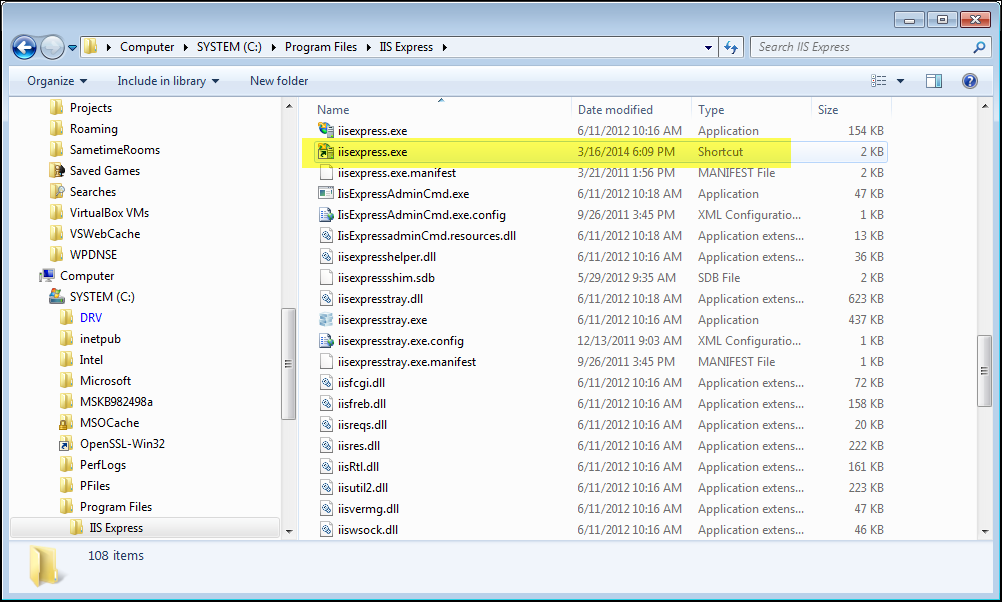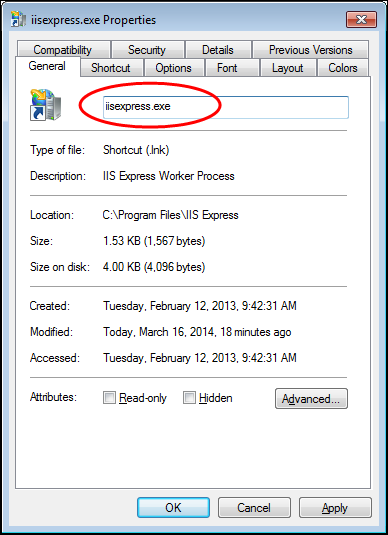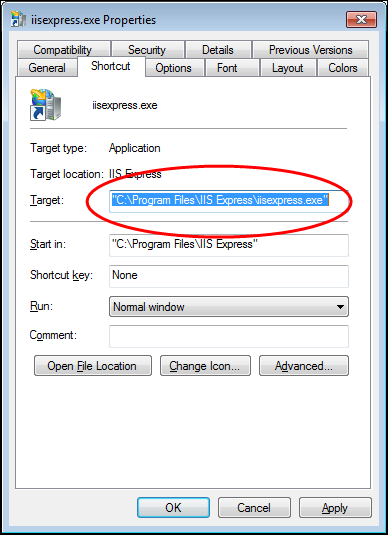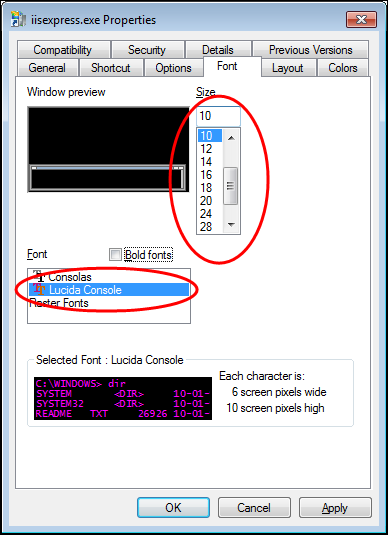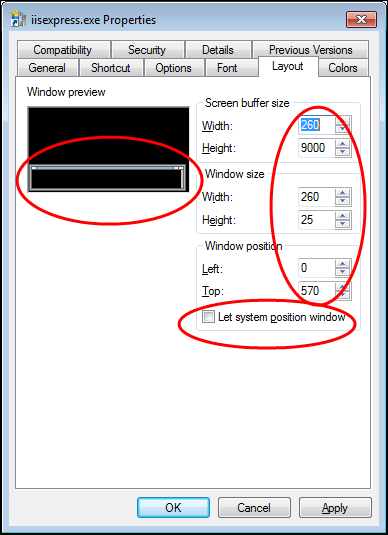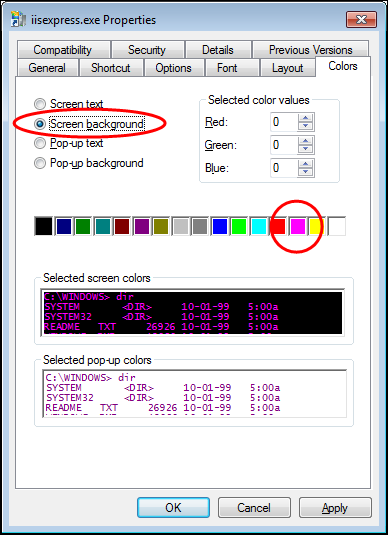IIS Express is the de facto server to use for local development of ASP.NET MVC and Web Api apps. It’s just like it’s big brother IIS minus a few features rarely used for local development. Unlike it’s big brother, IIS Express runs on demand as a regular console app under the security context of your current login. This makes it much easier to start and stop debugging sessions.
Being a console app is great – you can see System.Diagnostics.Debug.Print and System.Diagnostics.Trace.Write
output right in the console alongside IIS’ usual log statements for HTTP requests.
A really useful trick is to create a Windows Explorer shortcut to iisexpress.exe, and open that shortcut iisexpress.exe.lnk file instead of directly opening iisexpress.exe. There are two benefits to this:
iisexpress.exe gets a dedicated icon on the Windows taskbar. In the screenshot below, I can
WinKey + 5to quickly switch to my IIS Express console output. (WinKey + Nfocuses/opens the Nth item on the taskbar; repeat as needed if you have multiple windows grouped for that taskbar icon).I can customize the command prompt preferences for just iisexpress.exe. In the screenshot below, I’m using a smaller font in purple color, with the window stretched the entire 1600 pixel width of my display. This helps greatly with the readability of long lines of text in the console output.
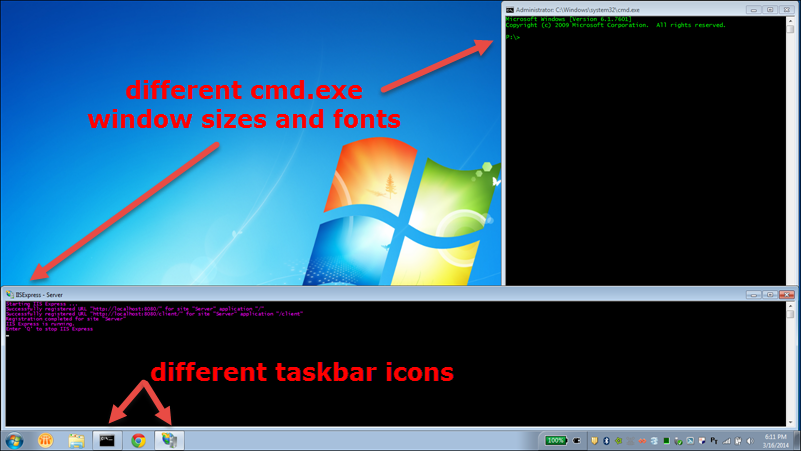
Here’s a closer look at the console ouptut:

Here are screenshots of the Explorer settings I used for C:\Program Files\IIS Express\iisexpress.exe.lnk: